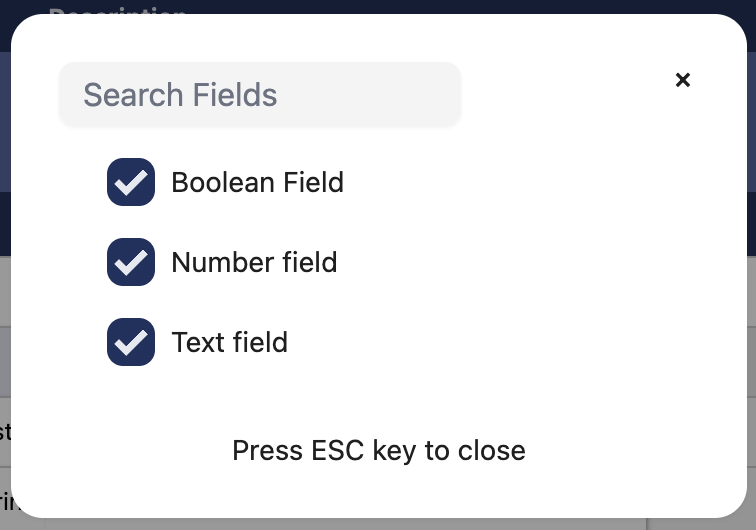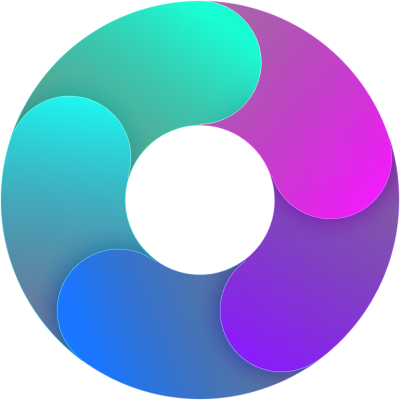Targets Improvements:
Negative values on graph was not showing as per expected by hauke, so corrected graph charts. Saving values for sub org unit was not working for some time of root level due to missing org unit id. Fixed that breaking issue.
SAPIR info modal:
To make user aware about what SAPIR each phase means, what is the purpose of each flag. We can show SAPIR info modal once automatically whenever first time user comes to create / update action. This is for knowledge purpose and only once it will come. After click on ok button, it will assumed that user read it and agreed with it. We will store it in database and we won’t show that modal again automatically.
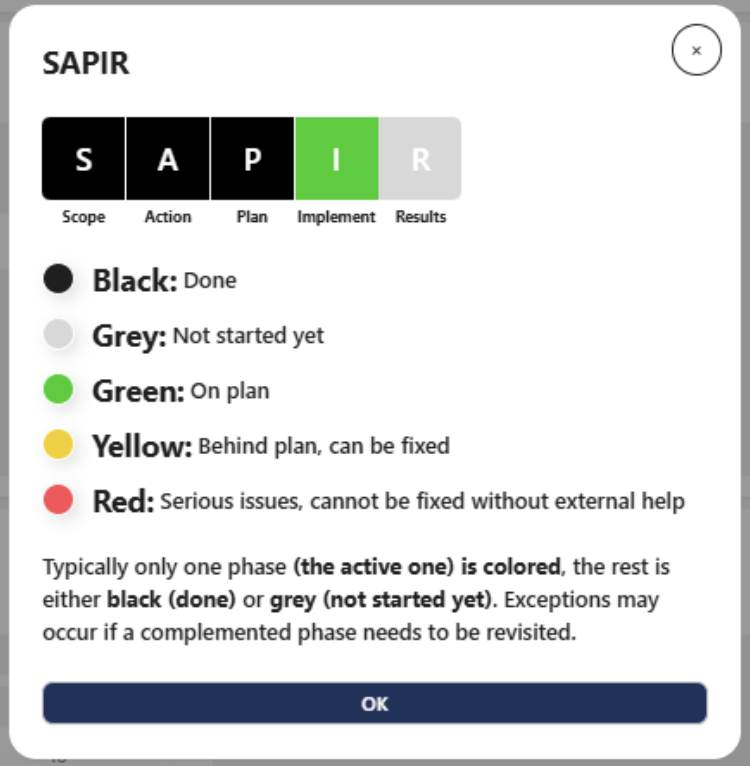
Tasks
Users are able to create tasks in a specific action using a Kanban board. Tasks can be created, edited and deleted. This feature enables dragging and dropping tasks from one column to another and changing their statuses. Actions can also be edited by clicking on the title of the action. We currently have 4 statuses: Backlog, In Progress, Reviewed and Done.
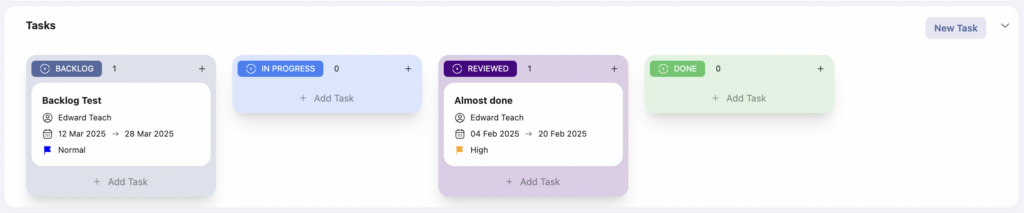
New Columns
The Action List Widget has been further expanded with the addition of new fields and their filters:
- – Annualized Revenue Contribution
- – Committed Impact
- – Revenue contribution 2025
- – Cost savings 2025
- – Annualized Impact
- – Impact 2025
- – Business Owner
- – Finance
- – Categories
- – Tags
Sign-off Filter
Users are now able to filter the Action List Widget using the Sign-off filter located in the top right corner with the “filter” icon. They can filter actions based on 4 criteria: Implementation Signed Off, Go Signed Off, Impact Signed Off and Implementation Done.
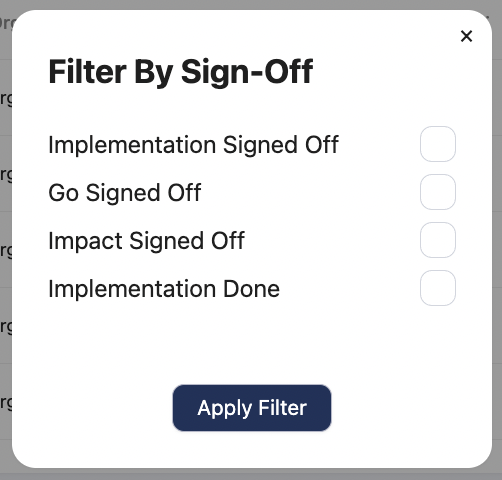
UI Improvements:
UI improvements like making buttons size consistent & action list long list of buttons like archive action and other buttons in dropdown view to make that list shorter and show as other UI.
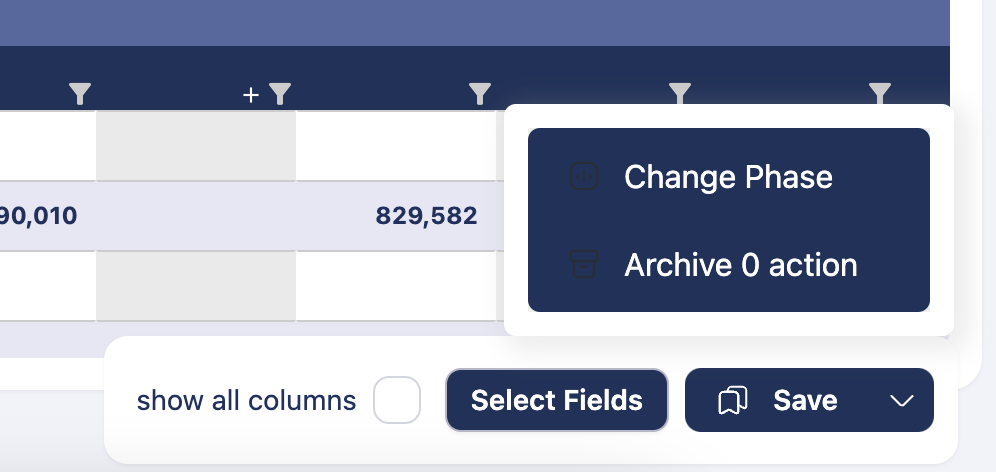
Custom Field
Users in organization can create a custom field for their Actions.
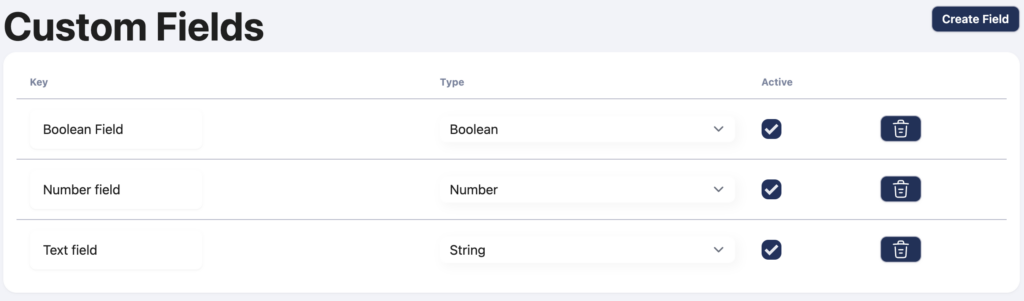
Targets Improvements:
Negative values on graph was not showing as per expected by hauke, so corrected graph charts. Saving values for sub org unit was not working for some time of root level due to missing org unit id. Fixed that breaking issue.
SAPIR info modal:
To make user aware about what SAPIR each phase means, what is the purpose of each flag. We can show SAPIR info modal once automatically whenever first time user comes to create / update action. This is for knowledge purpose and only once it will come. After click on ok button, it will assumed that user read it and agreed with it. We will store it in database and we won’t show that modal again automatically.
Tasks
Users are able to create tasks in a specific action using a Kanban board. Tasks can be created, edited and deleted. This feature enables dragging and dropping tasks from one column to another and changing their statuses. Actions can also be edited by clicking on the title of the action. We currently have 4 statuses: Backlog, In Progress, Reviewed and Done.
New Columns
The Action List Widget has been further expanded with the addition of new fields and their filters:
- Annualized Revenue Contribution
- Committed Impact
- Revenue contribution 2025
- Cost savings 2025
- Annualized Impact
- Impact 2025
- Business Owner
- Finance
- Categories
- Tags
Sign-off Filter
Users are now able to filter the Action List Widget using the Sign-off filter located in the top right corner with the “filter” icon. They can filter actions based on 4 criteria: Implementation Signed Off, Go Signed Off, Impact Signed Off and Implementation Done.
UI Improvements:
UI improvements like making buttons size consistent & action list long list of buttons like archive action and other buttons in dropdown view to make that list shorter and show as other UI.
Custom Field
Users in organization can create a custom field for their Actions.
The custom field can be created, updated, and deleted on this page: Custom Fields
Custom field has 3 types:
- – String (normal text)
- – Number
- – Boolean (true or false)
Once the field is created, the user can see it on both Measure Sheet and Action List.
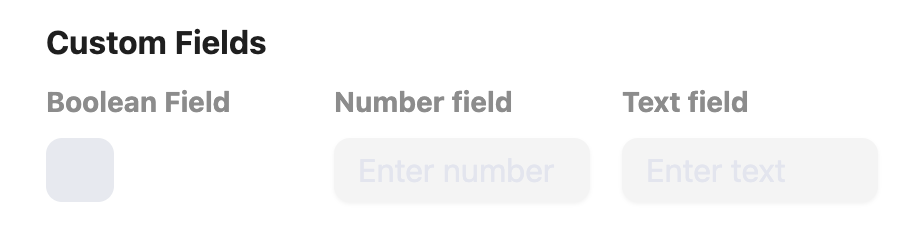
On Measure Sheet – Custom Field section

On Action List – Custom Field columns at the right-end side
On Action List, the user can toggle visibility of the custom field.