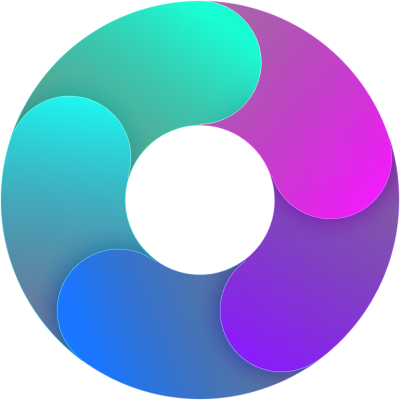Changelog
1.10.16
📂 Smarter Column Grouping in Dashboard
Find what you need, faster.
We’ve improved the Column Visibility Filter in the Dashboard by organizing columns into clear groups based on their type:
- 📅 Date
- 💰 Financial
- 🧾 General
- 🙋 User
No more scrolling through a long, unorganized list — now it’s easier to find and toggle the columns you care about.
Cleaner layout. Quicker access. Smoother experience.
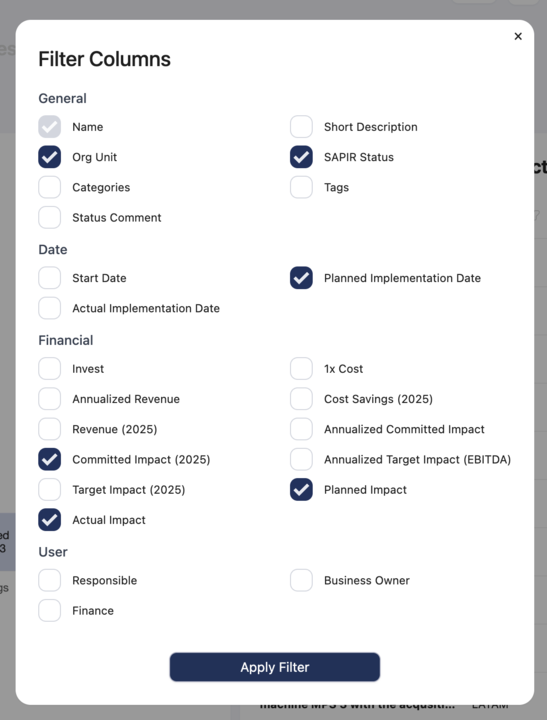
➕ New: Create AIR Actions
Flexible. Fast. Fully configurable.
Just click the ➕ Create AIR Action button in the header to get started.
Plus, you’re in control — customize the form to fit your workflow:
- 📝 Toggle fields like Impact, Description, and more
- ⚙ Head to Settings > General Settings > AIR Fields to enable or disable fields as needed
This gives you a streamlined yet powerful way to manage AIR action with the flexibility your team needs.
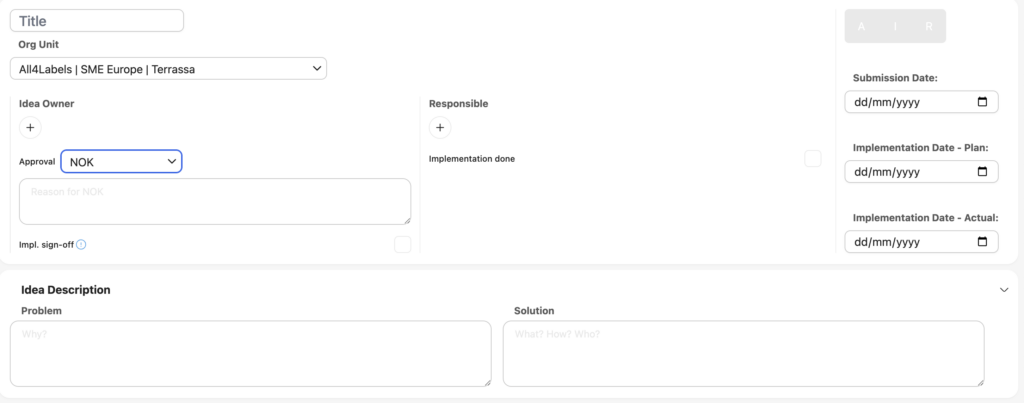
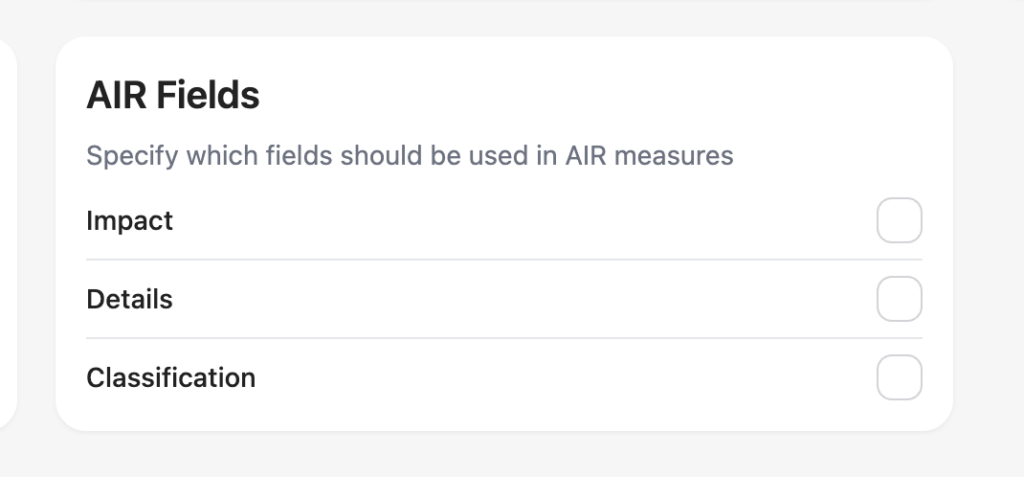
📊 New: Gantt Chart View for Measures
Visualize progress with interactive timelines.
We’ve introduced Gantt Chart support for Measures — giving you a powerful way to visualize task timelines within each Action.
Now you can:
- 🗓 See start and end dates of tasks at a glance
- 📍 Track dependencies and progress over time
- 🔄 Stay aligned with your team using a clean, timeline-based view
This makes planning and managing complex actions more intuitive and transparent.
Find it inside any Measure sheet!
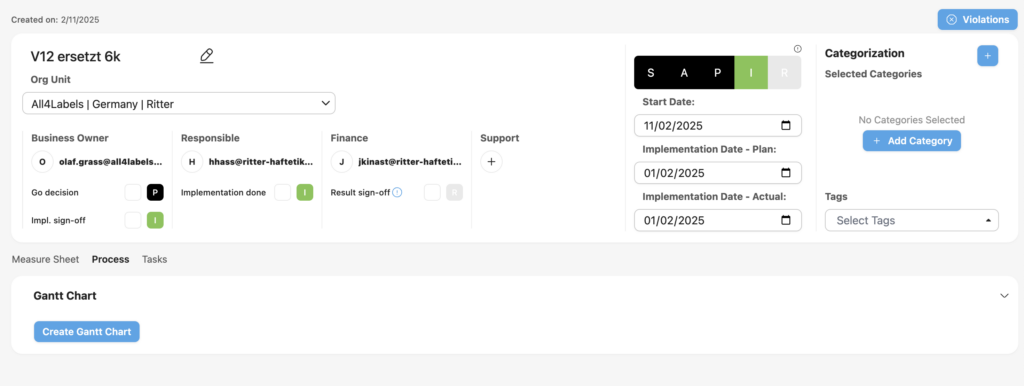
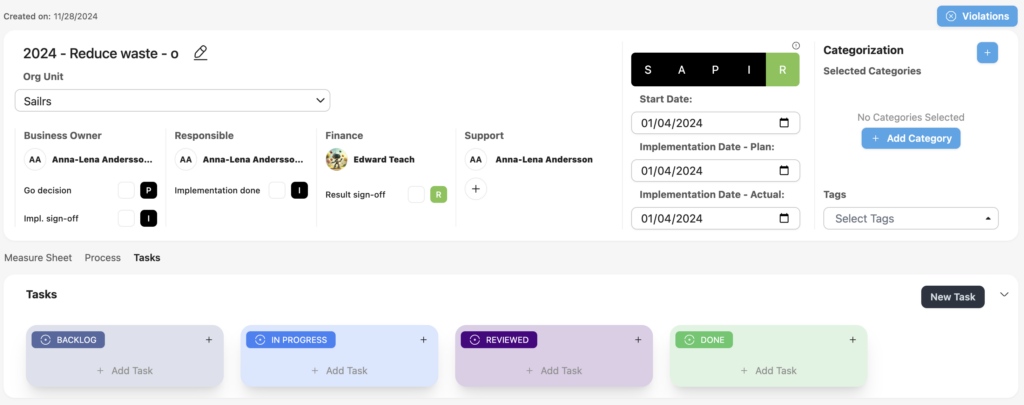
🧩 New: Create Measures from Templates
Speed up setup with ready-to-use templates!
Now you can:
- ⚡ Quickly build from predefined structures using the “Create from Template” button on the create action page
- 👀 Browse and manage all available templates from the Templates page in the Settings group
Perfect for teams looking to save time and stay consistent. Just pick a template and go!
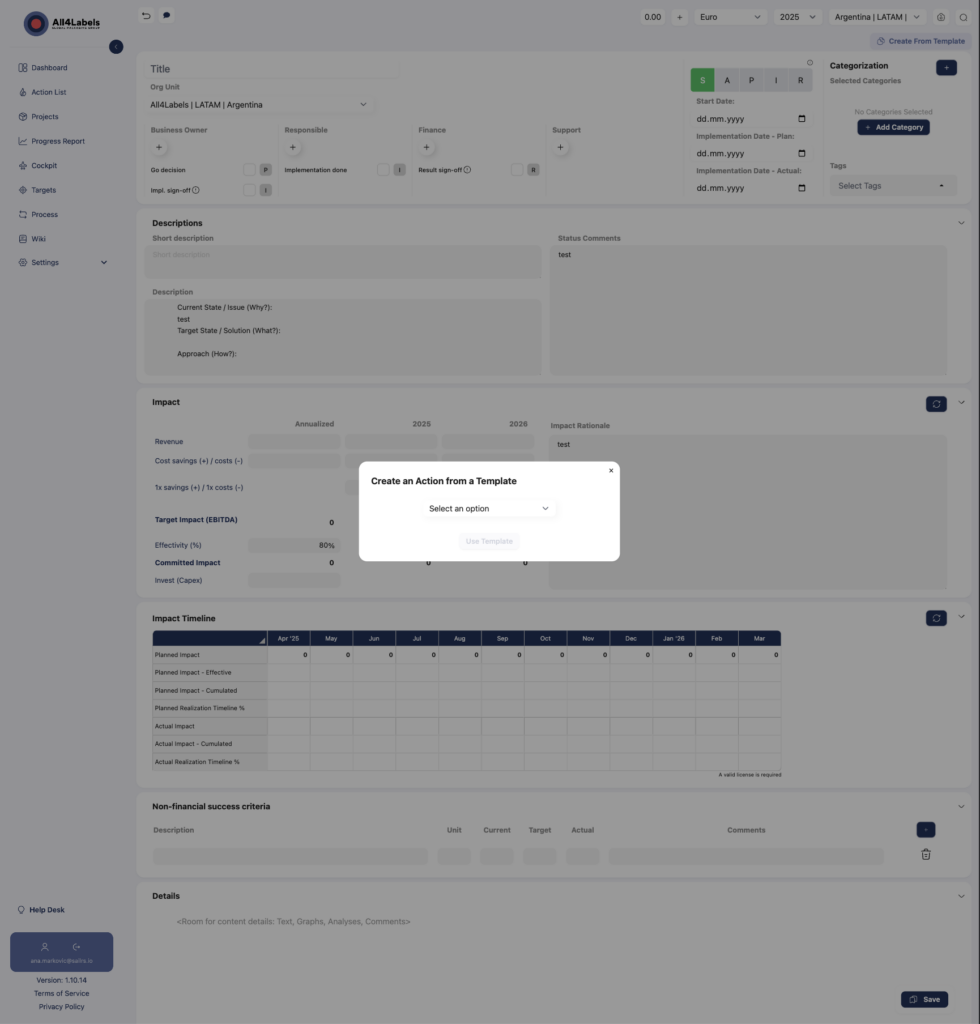
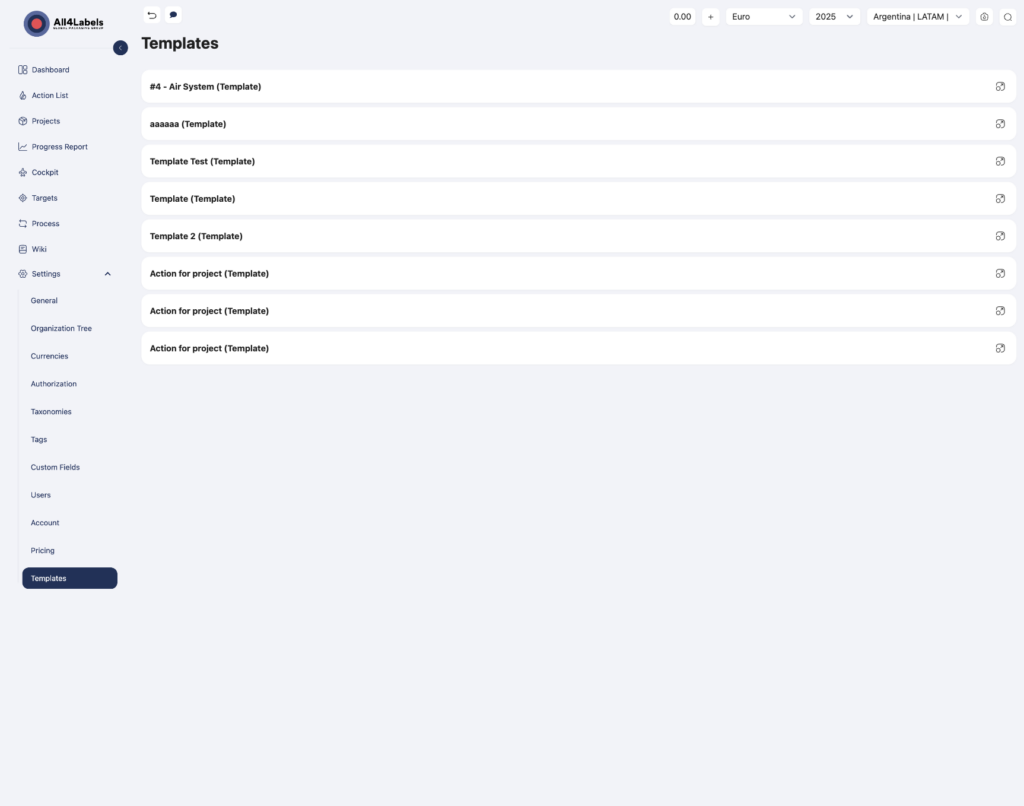
📧 New: Organization Email Setting
Centralized contact for smoother communication.
We’ve added a new “Email” field under Organization Settings!
This email address will now serve as the main point of contact for:
- 🔧 Support-related communication
- 📬 App-wide notifications or messages
- 🤝 General correspondence with users
Admins can update this field anytime to ensure users always reach the right place.
Find it under Settings > Account > Organization > Email.
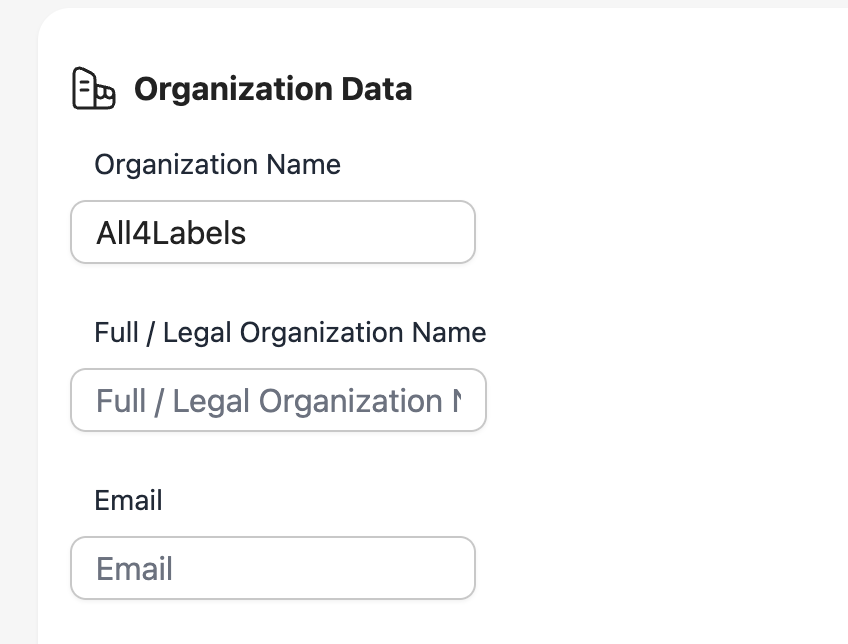
🛠 Sleeker & Smarter: Improved Incident UI
Better clarity. Smoother experience.
We’ve refreshed the Help Desk Incident Interface to make it more intuitive and helpful for users. Here’s what’s new:
- 📝 Tooltips added for Incident Status and Incident Assignee for instant clarity
- 🔍 Open Incident content now wraps properly — no more single-line cutoffs
- 🚀 Upgraded Feedback Form with improved saving/loading feedback to keep you informed
This update is all about making support interactions clearer, faster, and more user-friendly.
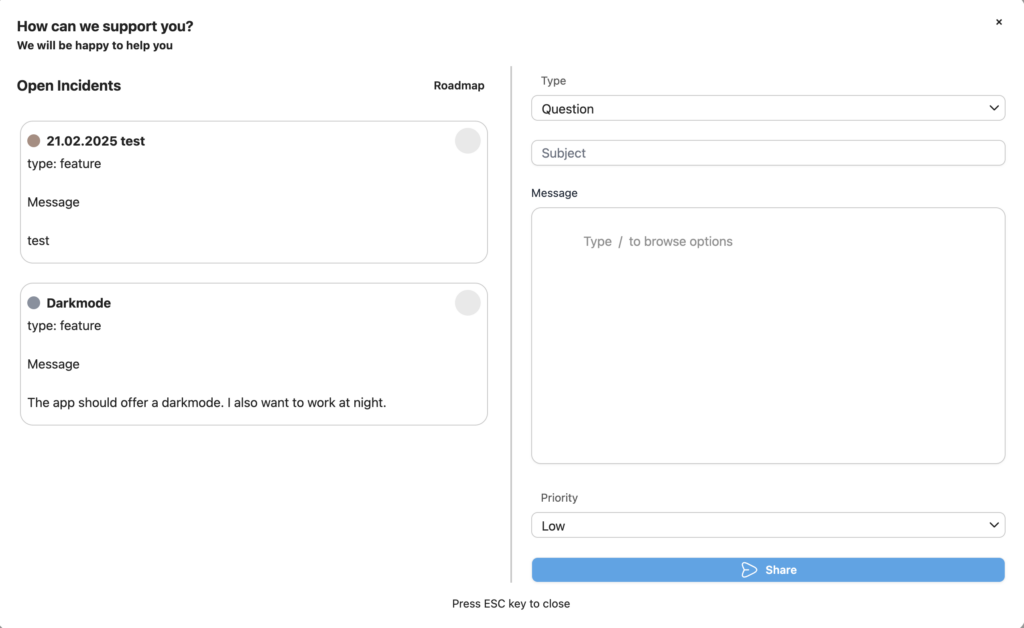
💳 New: Subscription & Pricing Management Page
All your plans. One powerful dashboard.
We’ve launched a brand-new Pricing Page to help admins manage subscription plans with ease.
Now, you can:
- View all available subscription plans
- Manage and update your current subscription
- Stay on top of billing and plan details
👤 Visible only to Admin users
Navigate to the Pricing section to explore and manage everything in one place.
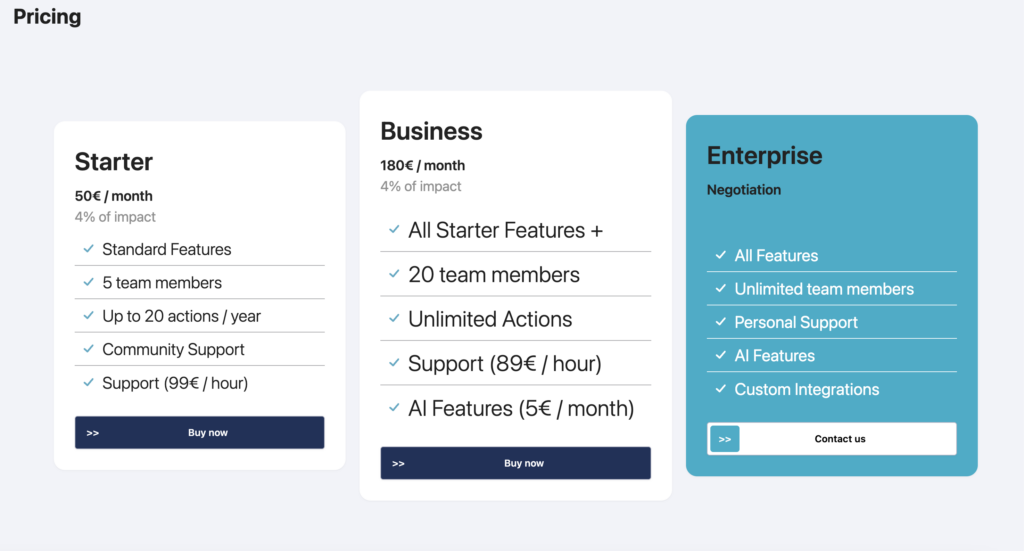
🌗 Introducing Dark & Light Theme Toggle:
Your workspace, your vibe.
We’re excited to bring you Dark and Light theme options!
Now you can personalize your experience based on your style or environment — whether you prefer a sleek dark look for late-night sessions or a bright light mode to keep things crisp.
🔧 Go to Settings > Account > Theme to make the switch anytime.
✨ Your preference is saved, so it stays just the way you like it.
Attached: Theme settings, Dark Mode, and Light Mode preview.

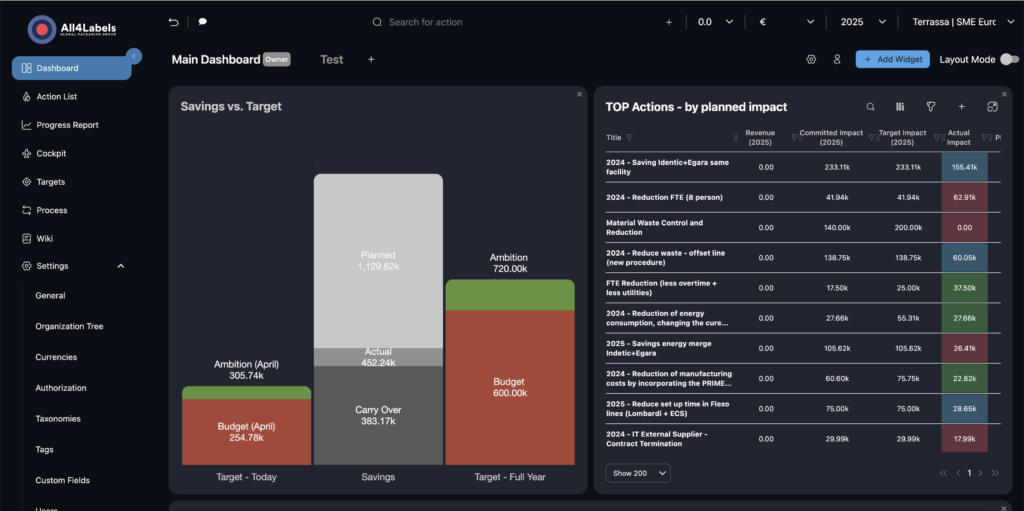
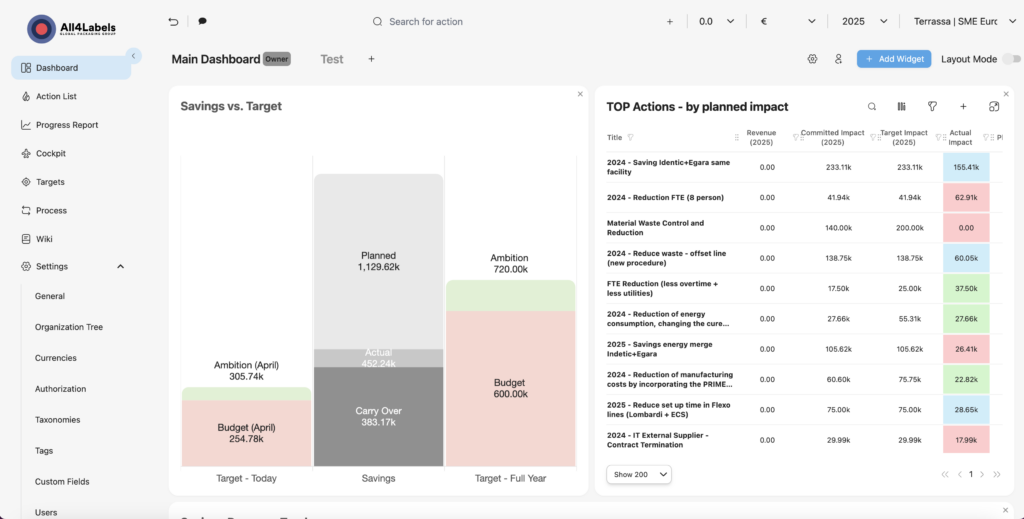
⏳ Fresh Look: Full-Screen Loading with Inspiring Quotes
A thoughtful pause before productivity.
We’ve redesigned the app’s loading experience to be more immersive and meaningful.
Now, when the app loads, you’ll see a full-screen view with carefully selected inspirational quotes from renowned thinkers and leaders.
Why just wait when you can get inspired?
This small touch brings a bit of motivation while your workspace gets ready.
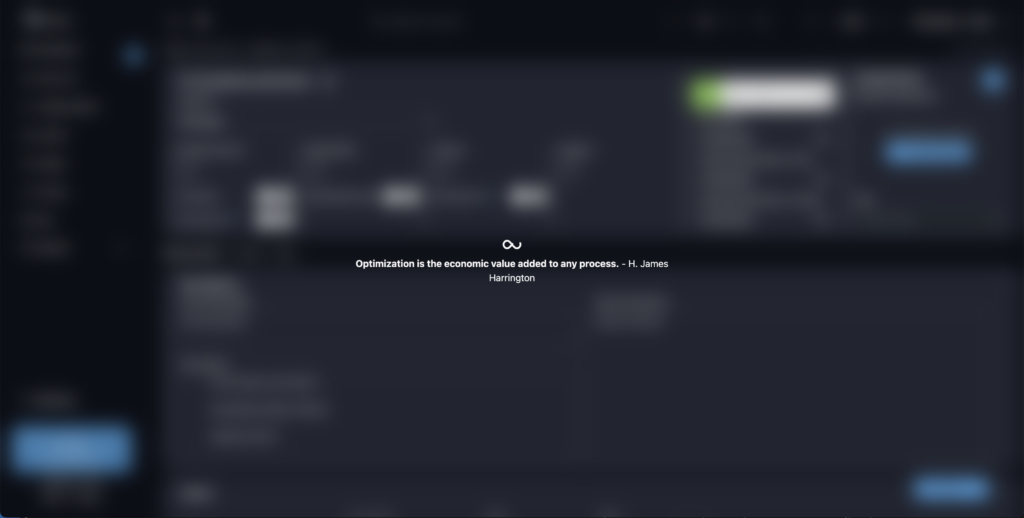
📸 Enhanced Snapshot Mode
Clearer focus, better control.
We’ve improved the Snapshot experience to make it more noticeable and user-friendly.
Now, when Snapshot Mode is active:
- 🖼 A distinct border appears around the app, so you always know you’re in snapshot mode
- ❌ A “Clear Snapshot” button is available for quick exit and cleanup
This helps prevent confusion and gives you better control while capturing or reviewing snapshots.
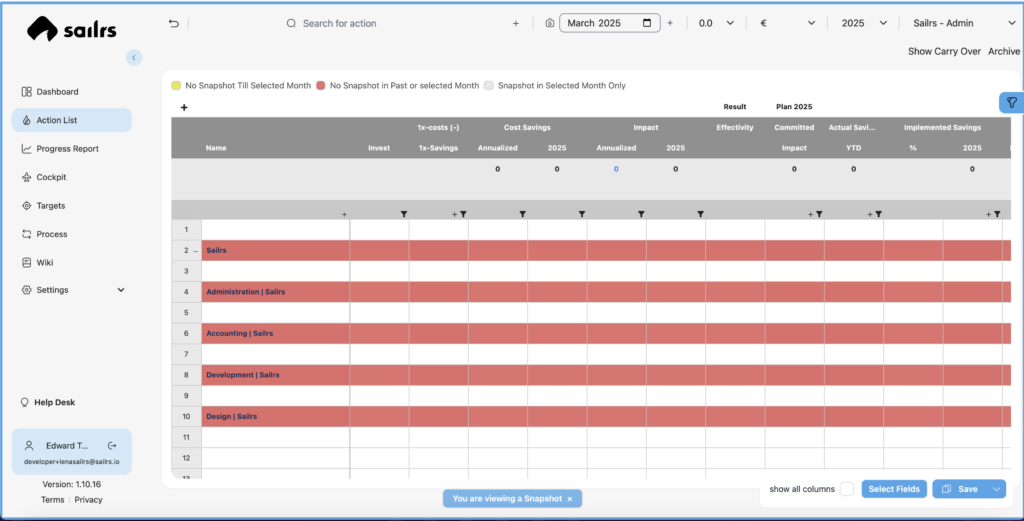
⚡️ Action List Performance Boost
Smoother and faster interactions.
We’ve tackled the performance issues in the Action List to make your experience much quicker and more responsive. Managing your actions is now smoother than ever!
🏢 Upgraded Organization Selector
Find and navigate your org units with ease.
Introducing the revamped Organization Selector! We’ve designed this new tool to make finding and understanding your organizational structure simpler. Now featuring:
🔍 Search Functionality: Quickly locate specific units without endless scrolling.
🌳 Hierarchical View: Easily see how different org units relate to each other.
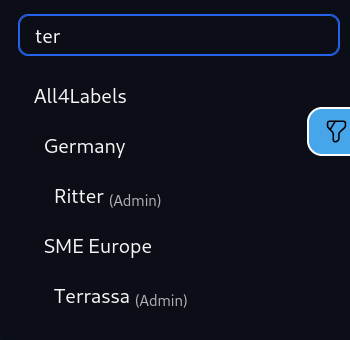
🕊 In memoriam Uwe R. Hansen 🙏

1.10.13
Dashboard
Enhanced performance of dashboards:
- Dashboards work faster (especially on slower computers)
- Loading time is shorter for displaying widgets on the screen
Added two new widgets:
- Editor Widget
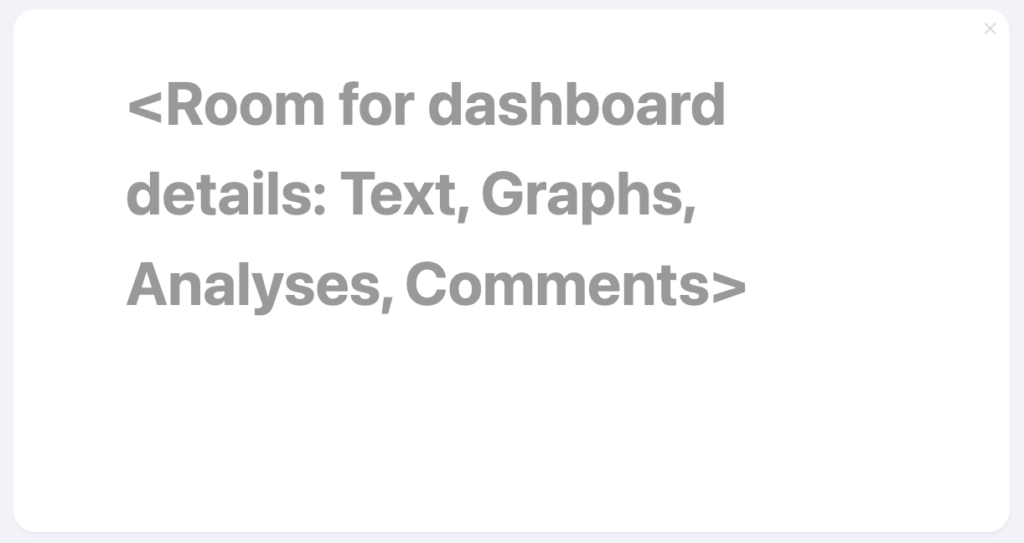
Timeline Widget
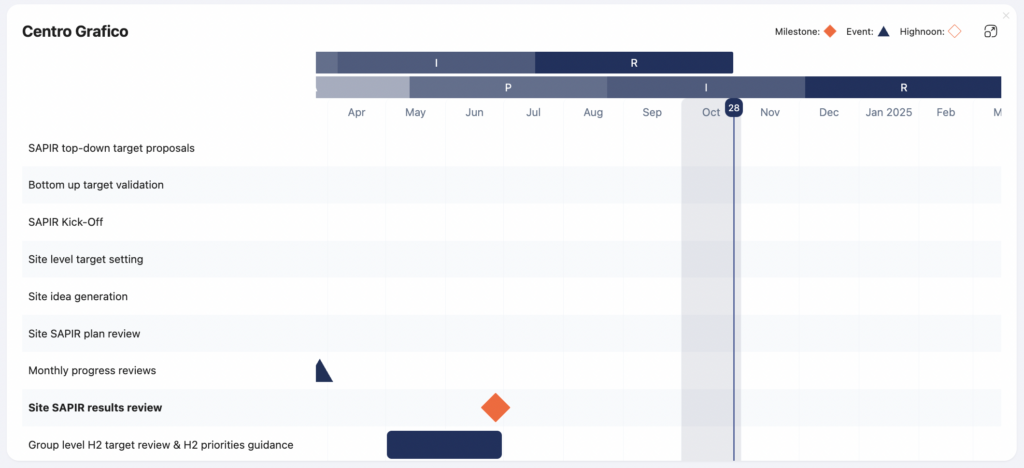
Improved UX (User Experience)
- Users can tell if a filter or sort is active on a column in the Actionlist widget

- Sorting is possible just by clicking on the column’s title
- Enhanced existing filters to be more user friendly
- Added a “Default Dashboard”
- Removing and editing widgets can be done directly on the widget without needing to open a new modal
Improved Filtering
- Added new filters to the Actionlist Widget:
- Filter by Organizational Unit
- Filter by Terms and/or Tags
- Status can be filtered using OR/AND
- Dates can be dynamically filtered using the rolling period (Date moves along with the current date)
Email Frequency Settings
User can set Email Frequency by Daily, Weekly or immediate. Also they can also set list of emails to whom they want to send an email.
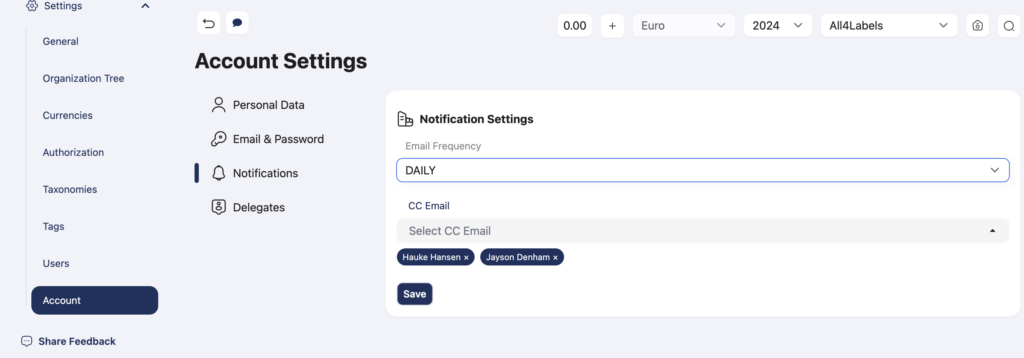
User Delegates Settings
User can give their role to other people in case of they are on leave or not around then delegated user can perform actions on behalf of their users.
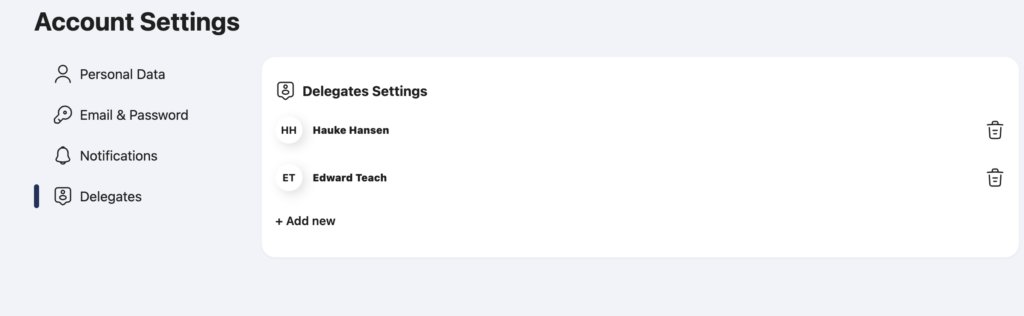
1.10.11
1. File anti virus scan while storing to system.
We have added anti virus scanning feature in the system so now whenever any user uploads image or any file then it will first scan it and then if everything is good then allows to store it in system.
2. New Dashboard action list widget.
We have redesigned dashboard action list widget with more features like filtering actions, sorting it and also some more data and allows to customise columns to show in the list.
3. User control Panel:
We have created a new screen called “User Control” which is accessible by only those users which has Manage Roles permission. Here you can invite new user, search & filter users, Also you can suspend or delete user and also activate user which are suspended.
4. SAPIR Functionality
What do the different checks & approvals imply:
- Warning: In case of a warning a popup-window with a notification appears and the user has to actively click it away to continue (buttons “Resolve” (takes the user back to the Action Sheet to resolve the issue) or “Ignore” (Continues ignoring the issue)).
- Violation: In case of a violation a red popup-window appears notifying the user of a process violation. In case the user opts to proceed nevertheless the business owner is notified and the action title is colored red on the action sheet and action list.
- Notification: The Business Owner or Responsible is also notified if another user than himself is ticking an approval box. The Business Owner or Responsible can nominate delegates that can act on his behalf and do not trigger a notification.
5. Delegation
Business Owner, Responsible and Finance to appoint a delegate (e.g. in case of absence, sickness, holidays or to delegate the tool admin to a trusted employee).
It can be done in two ways:
- User control panel has option to delegate user. (This can only done with admin access).
- b. Each user can delegate user for their self. There is button provided in their personal Data tab in account settings menu.
6. Notifications:
- The Business Owner or Responsible is also notified if another user than himself is ticking an approval box. The Business Owner or Responsible can nominate delegates that can act on his behalf and do not trigger a notification.
- User can also send request notification business owner or finance person to signoff any action.
Here in the screenshot, notify button shows in business owner which will be used to send request notification to the business owner. Once any user notifies it will hide that button and shows the message text like finance section shows at the bottom with date time. It also has notify again button but it will only available after 24 hr (changeable as per needs).
7. Threshold
We can make finance person for any action impact which is below the threshold value as optional. For that we have made finance person completely optional for that action if action impact is less than given threshold (10000 Euro in case of no threshold set for any organisation).
How to set threshold:
It can be set from organisation tree module in Settings menu. There we can edit any organisation details and set threshold value.
This can only be done by admin access. Other users can not edit organisation details.
8. New Dashboard action list widget.
We have redesigned dashboard action list widget with more features like filtering actions, sorting it and also some more data and allows to customise columns to show in the list.
Dashboard Action List Select an Image
Customised dashboards:
We have created support to create multiple dashboards of user’s choice where they can put their choice of set of widgets, they can share that dashboards with other users, in the widget they configure filters and save it for future use. They can also fully manage dashboard like create, update, delete, share.
9. Ai chatbot outside of Germany
Chatbot is enabled outside of people that only belongs to Germany org unit or child org units of Germany
1.10.8 – Date: 12.07.2024
App version
We are now showing app version at the bottom of sidebar. Just below the user name.
Measure sheet (Action form) UI improvements
When you create any action or update any action. We have a form where we can update the data. We have redesigned UI to put all important information at one place together to make it more effective for users.
Added planned savings line in savings progress tracker sheet graph.
When you go to progress chart menu, we have there savings progress line chart, there we have added one extra line called “planned savings” (a sum of all monthly planned savings).
Hide cockpit/values of the Org from “Site Member” role User.
People with “Site Member” role should not see any cockpit/values for the org in which they are. They should only be able to see project list and measure sheet for the projects in which they are in the support group. We have hide cockpit menu for Site Member role.
Redesign account UI and add profile image support
When you go to the profile view of logged in user, we have added support to upload profile image. Also we have refined UI to give more clear and neat features.
Fix: Adding numbers to Invest (capex) field in the measure sheet.
In measure sheet, Inside Impact card we have invest(capex) field. Earlier it was not saving properly. Now this issue is fixed and it’s saving properly.
Action History
We have created history view of the action, which shows when action changed and it will shows most fields which are changed. You can click on extend button besides save we have, there you will get “Show History” option. When you click on it, it will open popup to show changes list.
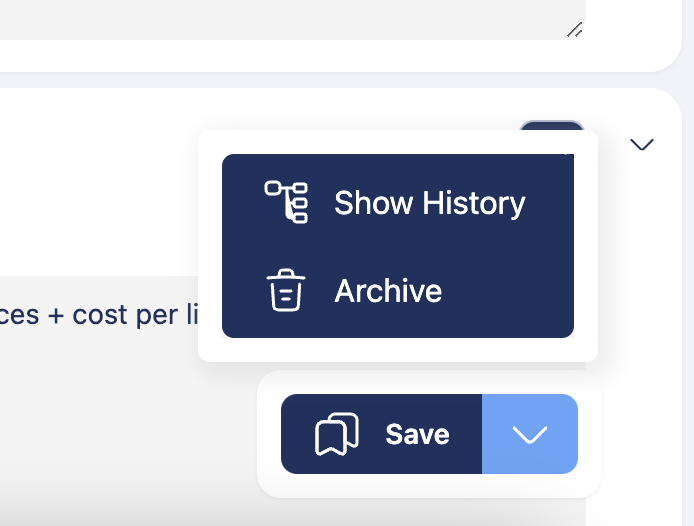
1.10.0 – Date: 3.06.2024
The responsible person will not be overwritten anymore
This was a bug inside of the actionlist. If you have saved the actionlist it did grab your user as default one. This was causing the issue that the responsible person was overwritten.
The action planned values will not be overwritten anymore
We’ve reverted a change which was causing this issue.
We have announcements now
You can set global announcements now inside of the general settings tab
Actions can be saved again
There was an issue that made beLean think that you’ve changed an actions that was changed a few secconds before already. This lead to the bug that you could not save actions anymore.
Table Headers looks great again
By updating the Table Library the headers broke. We’ve fixed the look and feel to how it was before
Table is scaling to 100% width again
The actionlist table had a to short width. We’ve fixed that now it’s using the whole space again.
We Fixed the navigation error (a.split is not a function)
There was an issue causing the navigation to freeze. We’ve fixed this behaviour.
Filters are working again
The filters wasn’t working. Only the table header was updating after changing the filters
Improve Horizontal Scrolling on the action list
Sometimes the table was jumping on horizontal scroll. This has been removed by updating the library
Actionlist can be saved again
There was an issue that prevented the actionlist from beeing saved
We have improved the Processes a lot
Processes can now we created by a much nicer UI.
Error feedback on the measuresheet
Sometimes the Meassuresheet wasn’t saved. This was because there where validation issues in the data. Those validation issues where shown but outside of the viewport regarding to the current scrollposition. We no have added a toast message that shows the validation error on the top right corner of the application.
1.10.0 v.
The responsible person will not be overwritten anymore
This was a bug inside of the actionlist. If you have saved the actionlist it did grab your user as default one. This was causing the issue that the responsible person was overwritten.
The action planned values will not be overwritten anymore
We’ve reverted a change which was causing this issue.
We have announcements now
You can set global announcements now inside of the general settings tab
Actions can be saved again
There was an issue that made beLean think that you’ve changed an actions that was changed a few secconds before already. This lead to the bug that you could not save actions anymore.
Table Headers looks great again
By updating the Table Library the headers broke. We’ve fixed the look and feel to how it was before
Table is scaling to 100% width again
The actionlist table had a to short width. We’ve fixed that now it’s using the whole space again.
We Fixed the navigation error (a.split is not a function)
There was an issue causing the navigation to freeze. We’ve fixed this behaviour.
Filters are working again
The filters wasn’t working. Only the table header was updating after changing the filters
Improve Horizontal Scrolling on the action list
Sometimes the table was jumping on horizontal scroll. This has been removed by updating the library
Actionlist can be saved again
There was an issue that prevented the actionlist from beeing saved
We have improved the Processes a lot
Processes can now we created by a much nicer UI
Error feedback on the measuresheet
Sometimes the Meassuresheet wasn’t saved. This was because there where validation issues in the data. Those validation issues where shown but outside of the viewport regarding to the current scrollposition. We no have added a toast message that shows the validation error on the top right corner of the application
1.10.8 v.
App version
We are now showing app version at the bottom of sidebar. Just below the user name.
Measure sheet (Action form) UI improvements
When you create any action or update any action. We have a form where we can update the data. We have redesigned UI to put all important information at one place together to make it more effective for users.
Added planned savings line in savings progress tracker sheet graph.
When you go to progress chart menu, we have there savings progress line chart, there we have added one extra line called “planned savings” (a sum of all monthly planned savings).
Hide cockpit/values of the Org from “Site Member” role User.
People with “Site Member” role should not see any cockpit/values for the org in which they are. They should only be able to see project list and measure sheet for the projects in which they are in the support group. We have hide cockpit menu for Site Member role.
Redesign account UI and add profile image support
When you go to the profile view of logged in user, we have added support to upload profile image. Also we have refined UI to give more clear and neat features.
Fix: Adding numbers to Invest (capex) field in the measure sheet.
In measure sheet, Inside Impact card we have invest(capex) field. Earlier it was not saving properly. Now this issue is fixed and it’s saving properly
Action History
We have created history view of the action, which shows when action changed and it will shows most fields which are changed. You can click on extend button besides save we have, there you will get “Show History” option. When you click on it, it will open popup to show changes list.
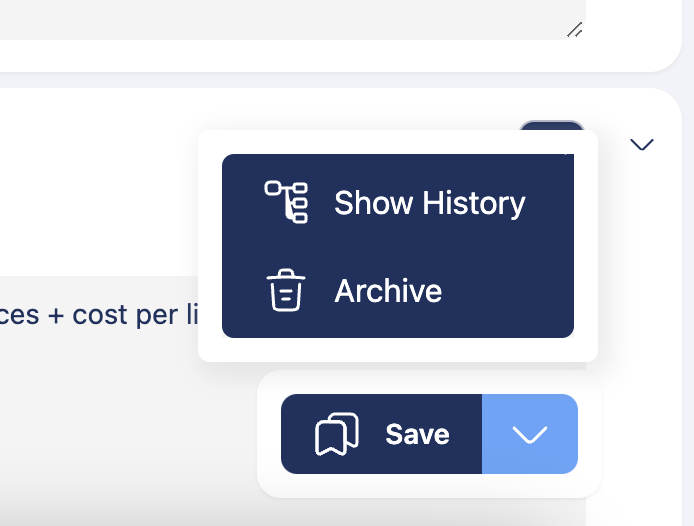
1.10.11 v.
1. File anti virus scan while storing to system.
We have added anti virus scanning feature in the system so now whenever any user uploads image or any file then it will first scan it and then if everything is good then allows to store it in system.
2. New Dashboard action list widget.
We have redesigned dashboard action list widget with more features like filtering actions, sorting it and also some more data and allows to customise columns to show in the list.
3. User control Panel.
We have created a new screen called “User Control” which is accessible by only those users which has Manage Roles permission. Here you can invite new user, search & filter users, Also you can suspend or delete user and also activate user which are suspended.
4. SAPIR Functionality
What do the different checks & approvals imply:
– Warning: In case of a warning a popup-window with a notification appears and the user has to actively click it away to continue (buttons “Resolve” (takes the user back to the Action Sheet to resolve the issue) or “Ignore” (Continues ignoring the issue)).
– Violation: In case of a violation a red popup-window appears notifying the user of a process violation. In case the user opts to proceed nevertheless the business owner is notified and the action title is colored red on the action sheet and action list.
– Notification: The Business Owner or Responsible is also notified if another user than himself is ticking an approval box. The Business Owner or Responsible can nominate delegates that can act on his behalf and do not trigger a notification.
5. Delegation
Business Owner, Responsible and Finance to appoint a delegate (e.g. in case of absence, sickness, holidays or to delegate the tool admin to a trusted employee).
It can be done in two ways:
a. User control panel has option to delegate user. (This can only done with admin access).
b. Each user can delegate user for their self. There is button provided in their personal Data tab in account settings menu.
6. Notifications
The Business Owner or Responsible is also notified if another user than himself is ticking an approval box. The Business Owner or Responsible can nominate delegates that can act on his behalf and do not trigger a notification.
User can also send request notification business owner or finance person to signoff any action.
Notify button shows in business owner which will be used to send request notification to the business owner. Once any user notifies it will hide that button and shows the message text like finance section shows at the bottom with date time. It also has notify again button but it will only available after 24 hr (changeable as per needs).
7. Threshold
We can make finance person for any action impact which is below the threshold value as optional. For that we have made finance person completely optional for that action if action impact is less than given threshold (10000 Euro in case of no threshold set for any organisation).
How to set threshold:
It can be set from organisation tree module in Settings menu. There we can edit any organisation details and set threshold value.
This can only be done by admin access. Other users can not edit organisation details.
8. New Dashboard action list widget.
We have redesigned dashboard action list widget with more features like filtering actions, sorting it and also some more data and allows to customise columns to show in the list.
Dashboard Action List Select an Image
Customised dashboards:
We have created support to create multiple dashboards of user’s choice where they can put their choice of set of widgets, they can share that dashboards with other users, in the widget they configure filters and save it for future use. They can also fully manage dashboard like create, update, delete, share.
9. Ai chatbot outside of Germany
Chatbot is enabled outside of people that only belongs to Germany org unit or child org units of Germany
1.10.13 v.
Dashboard
Enhanced performance of dashboards:
– Dashboards work faster (especially on slower computers)
– Loading time is shorter for displaying widgets on the screen
Added two new widgets:
– Editor Widgets
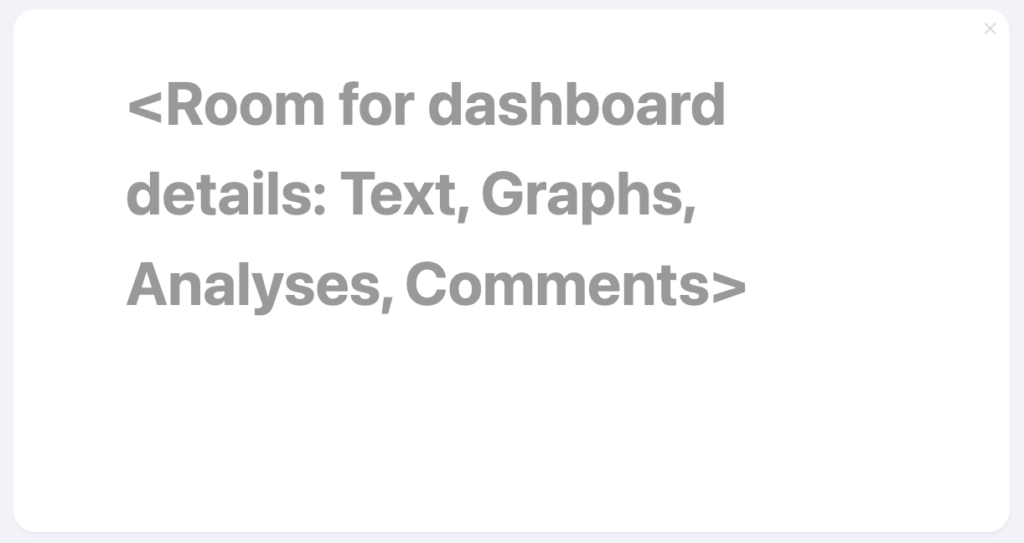
– Timeline Widgets
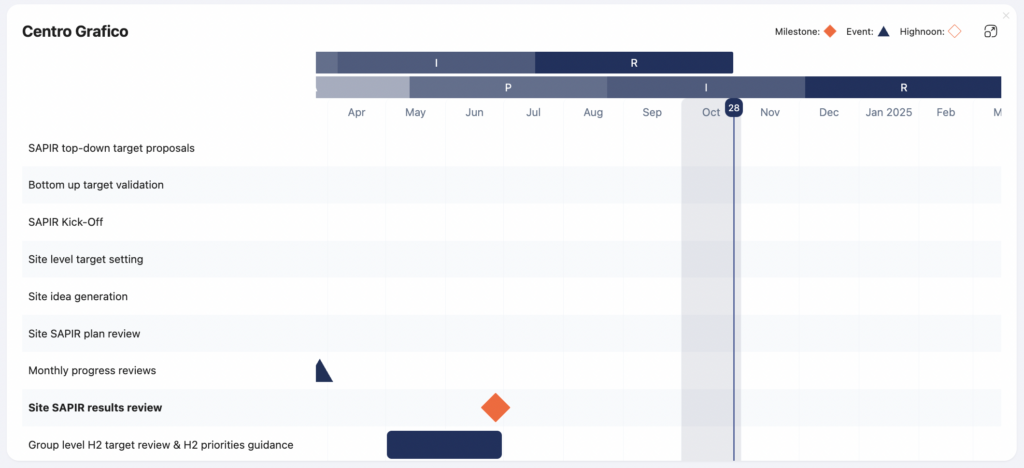
Improved UX (User Experience):
– Users can tell if a filter or sort is active on a column in the Actionlist widget

– Sorting is possible just by clicking on the column’s title
– Enhanced existing filters to be more user friendly
– Added a “Default Dashboard”
– Removing and editing widgets can be done directly on the widget without needing to open a new modal
Improved Filtering:
– Added new filters to the Actionlist Widget:
a. Filter by Organizational Unit
b. Filter by Terms and/or Tags
– Status can be filtered using OR/AND
– Dates can be dynamically filtered using the rolling period (Date moves along with the current date)
Email Frequency Settings
User can set Email Frequency by Daily, Weekly or immediate. Also they can also set list of emails to whom they want to send an email.
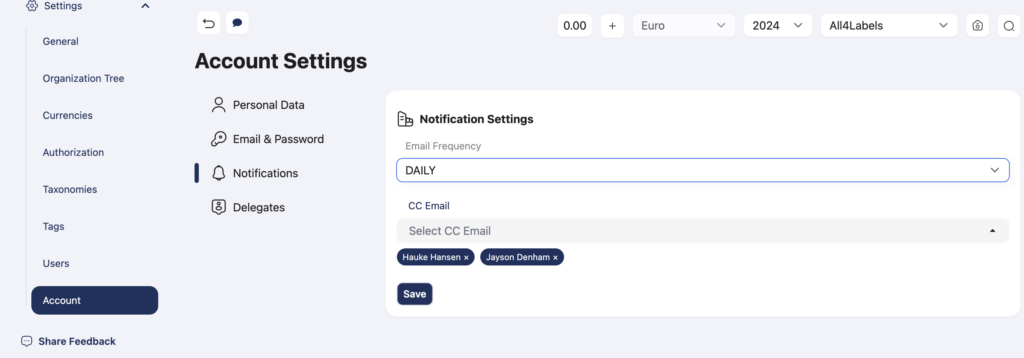
User Delegates Settings
User can give their role to other people in case of they are on leave or not around then delegated user can perform actions on behalf of their users.
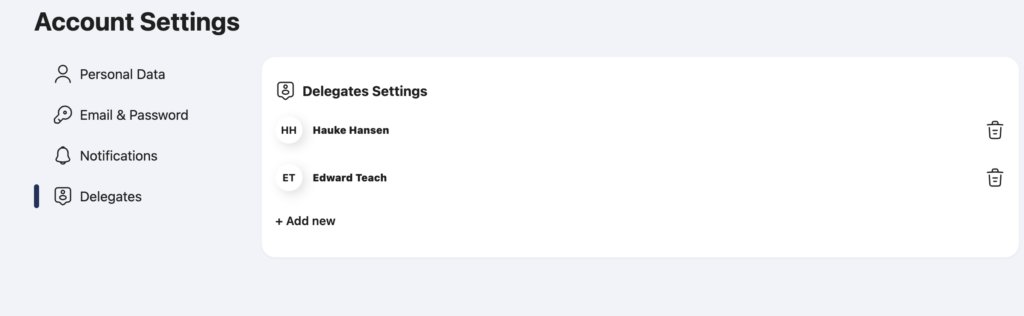
1.10.11 v.
Smarter Column Grouping in Dashboard
Find what you need, faster.
We’ve improved the Column Visibility Filter in the Dashboard by organizing columns into clear groups based on their type:
– 📅 Date
– 💰 Financial
– 🧾 General
– 🙋 User
No more scrolling through a long, unorganized list — now it’s easier to find and toggle the columns you care about.
Cleaner layout. Quicker access. Smoother experience.
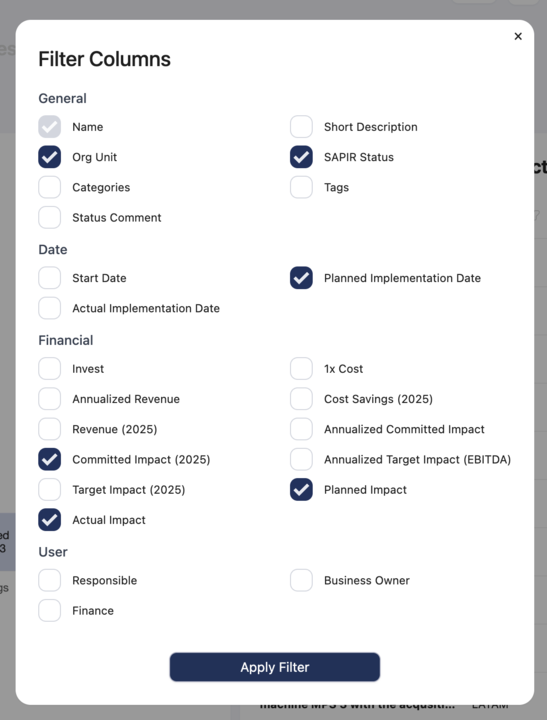
New: Create AIR Actions
Flexible. Fast. Fully configurable.
Just click the ➕ Create AIR Action button in the header to get started.
Plus, you’re in control — customize the form to fit your workflow:
– 📝 Toggle fields like Impact, Description, and more
– ⚙ Head to Settings > General Settings > AIR Fields to enable or disable fields as needed
This gives you a streamlined yet powerful way to manage AIR action with the flexibility your team needs.
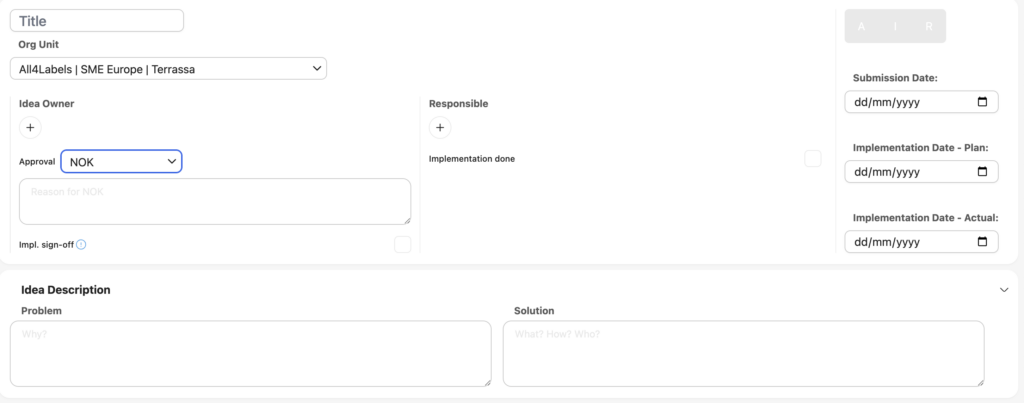
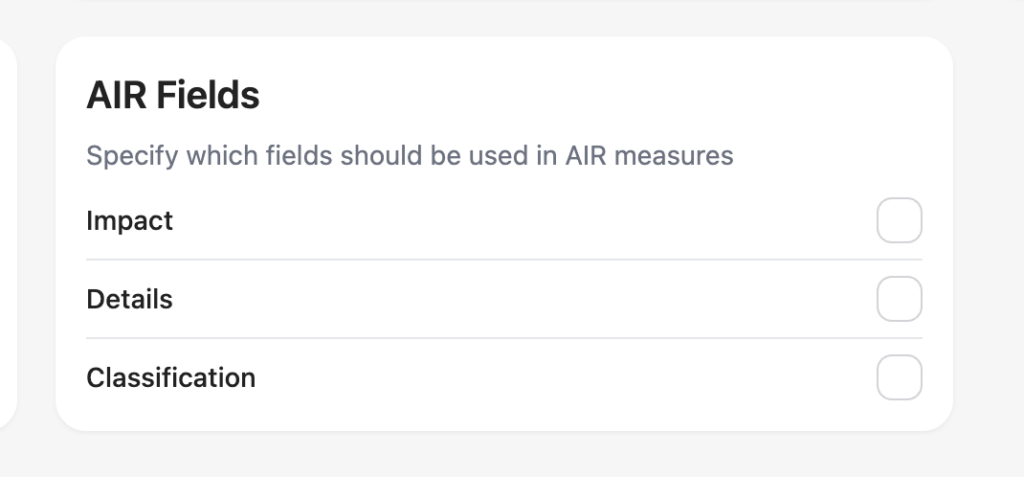
New: Gantt Chart View for Measures
Visualize progress with interactive timelines.
We’ve introduced Gantt Chart support for Measures — giving you a powerful way to visualize task timelines within each Action.
Now you can:
– 🗓 See start and end dates of tasks at a glance
– 📍 Track dependencies and progress over time
– 🔄 Stay aligned with your team using a clean, timeline-based view
This makes planning and managing complex actions more intuitive and transparent.
Find it inside any Measure sheet!
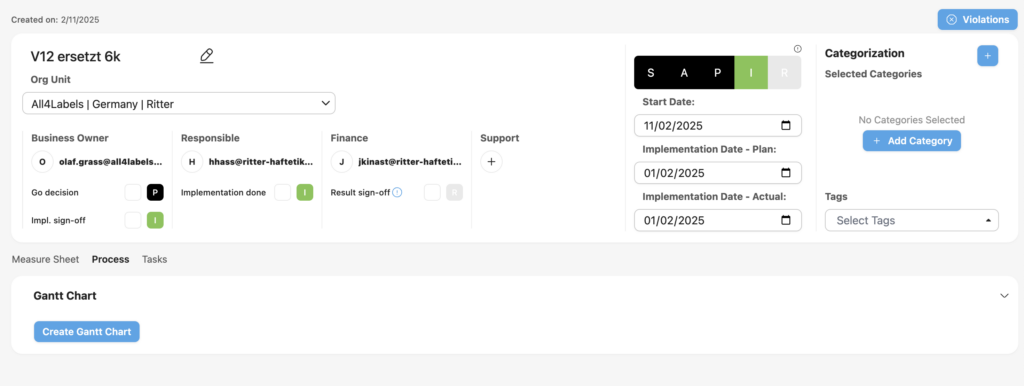
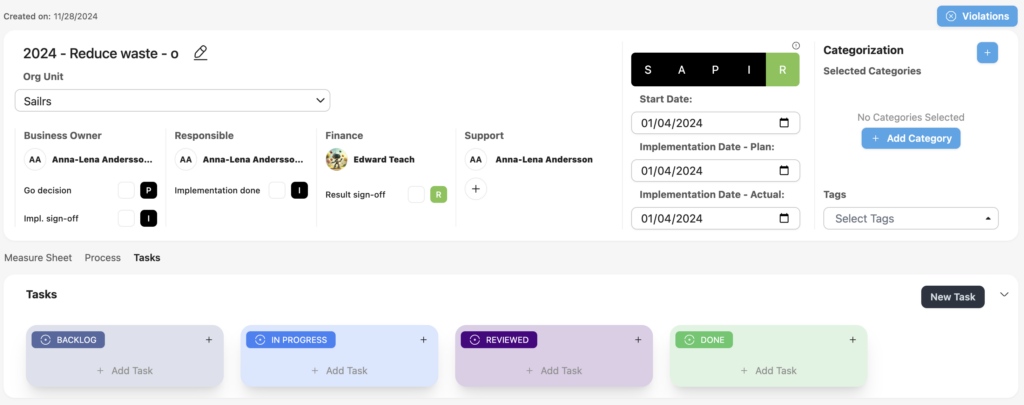
New: Create Measures from Templates
Speed up setup with ready-to-use templates!
Now you can:
– ⚡ Quickly build from predefined structures using the “Create from Template” button on the create action page
– 👀 Browse and manage all available templates from the Templates page in the Settings group
Perfect for teams looking to save time and stay consistent. Just pick a template and go!
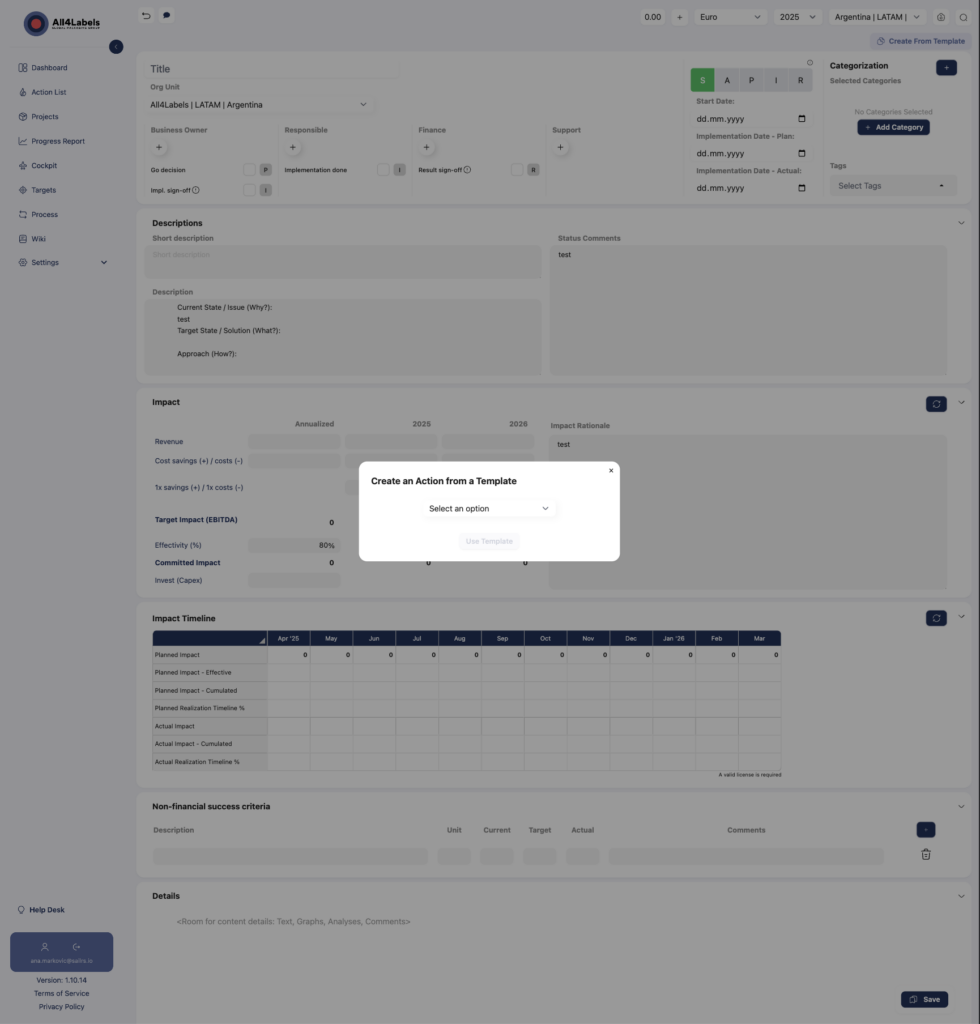
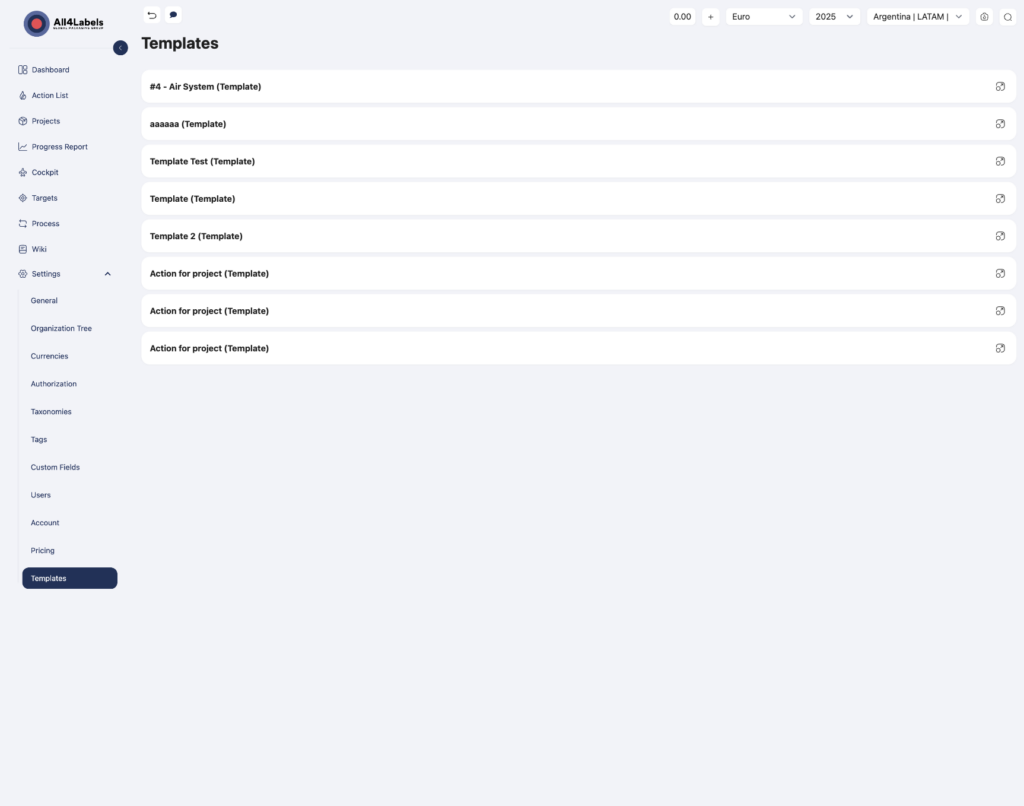
New: Organization Email Setting
Centralized contact for smoother communication.
We’ve added a new “Email” field under Organization Settings!
This email address will now serve as the main point of contact for:
– 🔧 Support-related communication
– 📬 App-wide notifications or messages
– 🤝 General correspondence with users
Admins can update this field anytime to ensure users always reach the right place.
Find it under Settings > Account > Organization > Email.
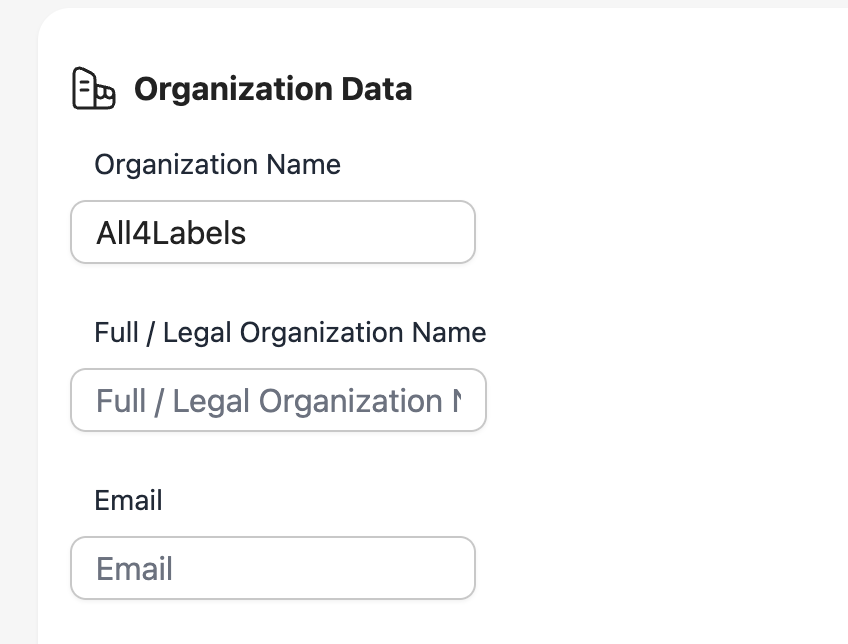
New: Subscription & Pricing Management Page
All your plans. One powerful dashboard.
We’ve launched a brand-new Pricing Page to help admins manage subscription plans with ease.
Now, you can:
– View all available subscription plans
– Manage and update your current subscription
– Stay on top of billing and plan details
Visible only to Admin users
Navigate to the Pricing section to explore and manage everything in one place.
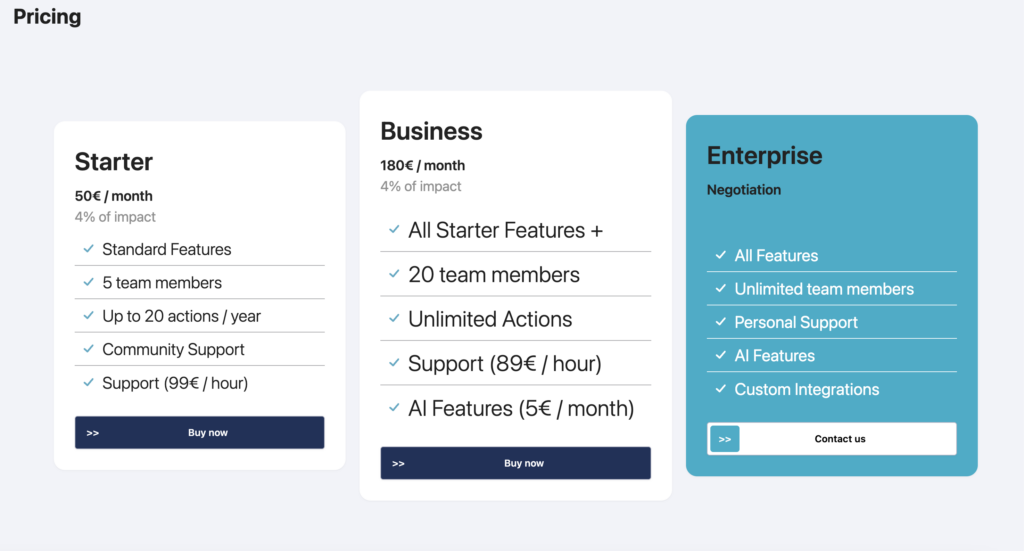
Introducing Dark & Light Theme Toggle:
Your workspace, your vibe.
We’re excited to bring you Dark and Light theme options!
Now you can personalize your experience based on your style or environment — whether you prefer a sleek dark look for late-night sessions or a bright light mode to keep things crisp.
– 🔧 Go to Settings > Account > Theme to make the switch anytime.
– ✨ Your preference is saved, so it stays just the way you like it.
Attached: Theme settings, Dark Mode, and Light Mode preview.

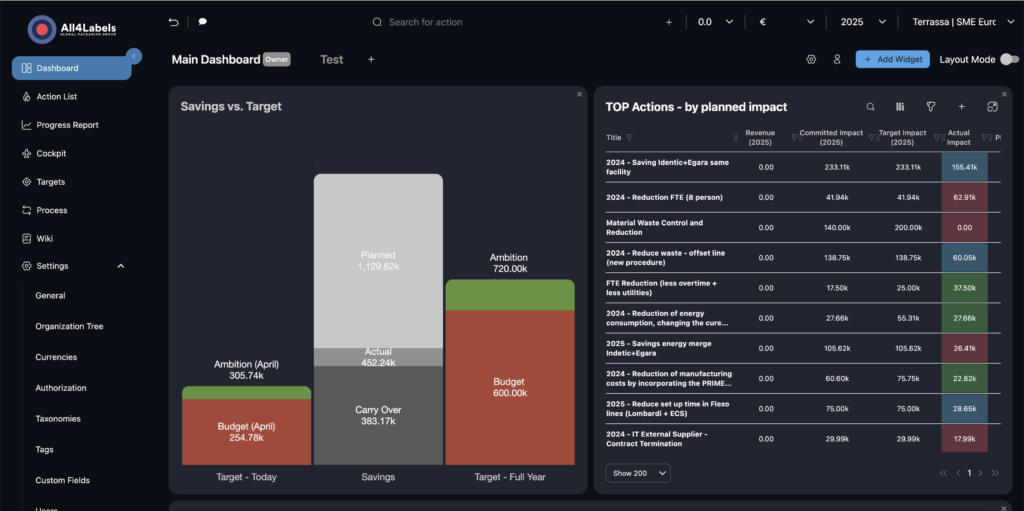
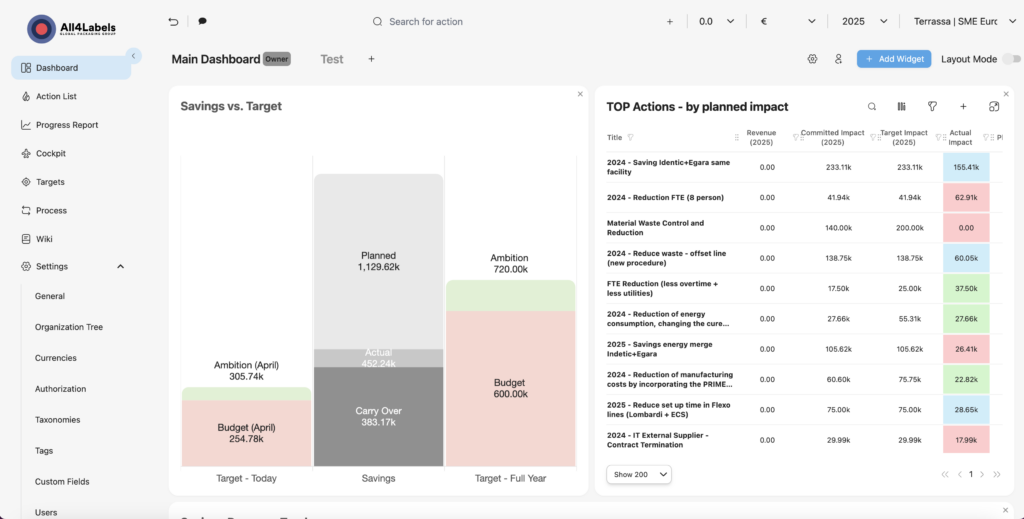
Fresh Look: Full-Screen Loading with Inspiring Quotes
A thoughtful pause before productivity.
We’ve redesigned the app’s loading experience to be more immersive and meaningful.
Now, when the app loads, you’ll see a full-screen view with carefully selected inspirational quotes from renowned thinkers and leaders.
Why just wait when you can get inspired?
This small touch brings a bit of motivation while your workspace gets ready.
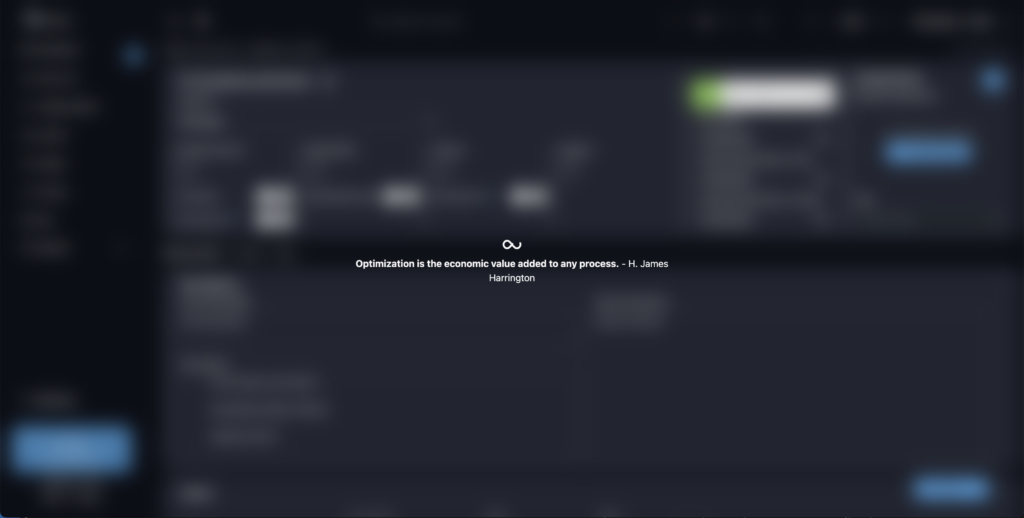
Enhanced Snapshot Mode
Clearer focus, better control.
We’ve improved the Snapshot experience to make it more noticeable and user-friendly.
Now, when Snapshot Mode is active:
– 🖼 A distinct border appears around the app, so you always know you’re in snapshot mode
– ❌ A “Clear Snapshot” button is available for quick exit and cleanup
This helps prevent confusion and gives you better control while capturing or reviewing snapshots.
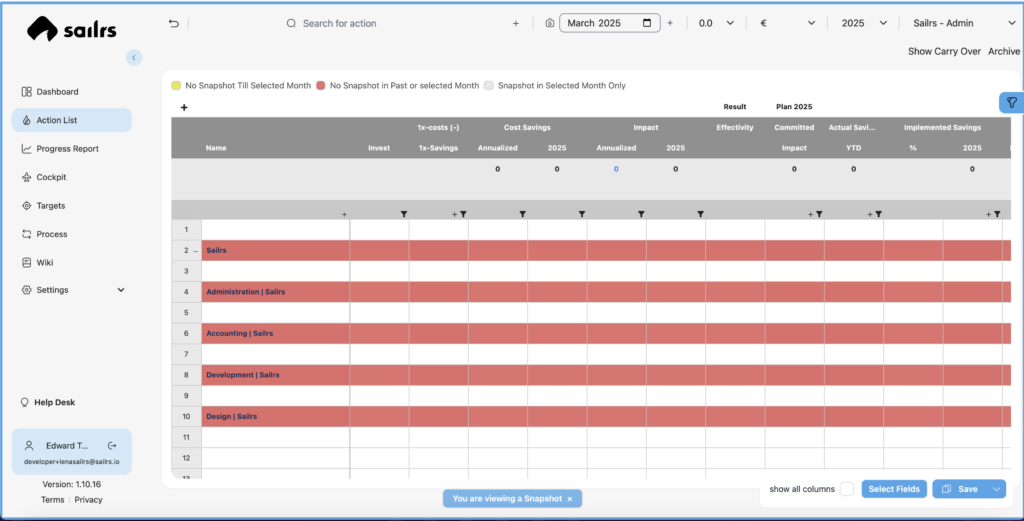
Action List Performance Boost
Smoother and faster interactions.
We’ve tackled the performance issues in the Action List to make your experience much quicker and more responsive. Managing your actions is now smoother than ever!
Upgraded Organization Selector
Find and navigate your org units with ease.
Introducing the revamped Organization Selector! We’ve designed this new tool to make finding and understanding your organizational structure simpler. Now featuring:
– 🔍 Search Functionality: Quickly locate specific units without endless scrolling.
– 🌳 Hierarchical View: Easily see how different org units relate to each other.
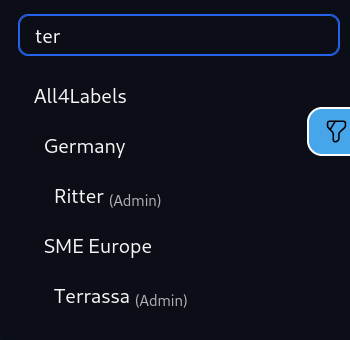
🕊 In memoriam Uwe R. Hansen 🙏
Find and navigate your org units with ease.
Introducing the revamped Organization Selector! We’ve designed this new tool to make finding and understanding your organizational structure simpler. Now featuring:
– 🔍 Search Functionality: Quickly locate specific units without endless scrolling.
– 🌳 Hierarchical View: Easily see how different org units relate to each other.